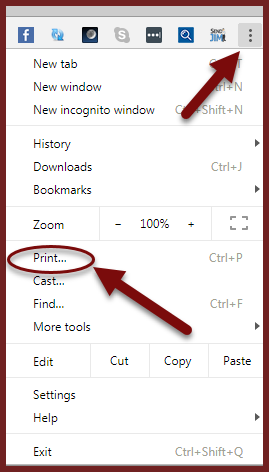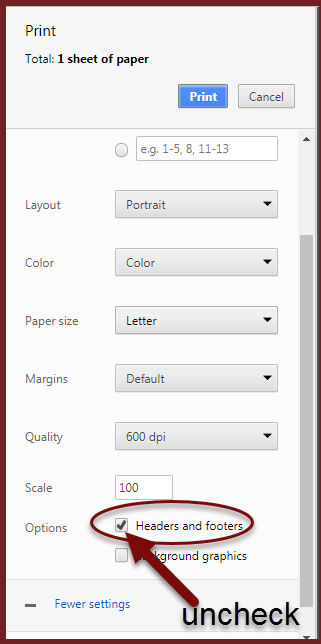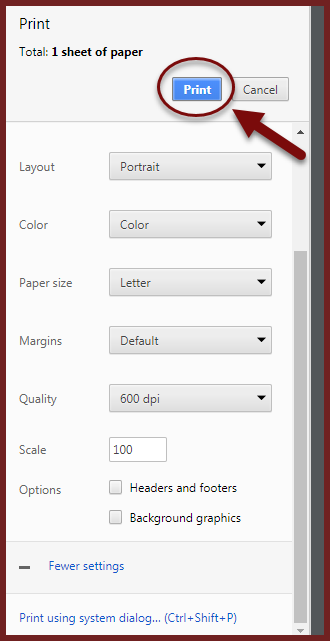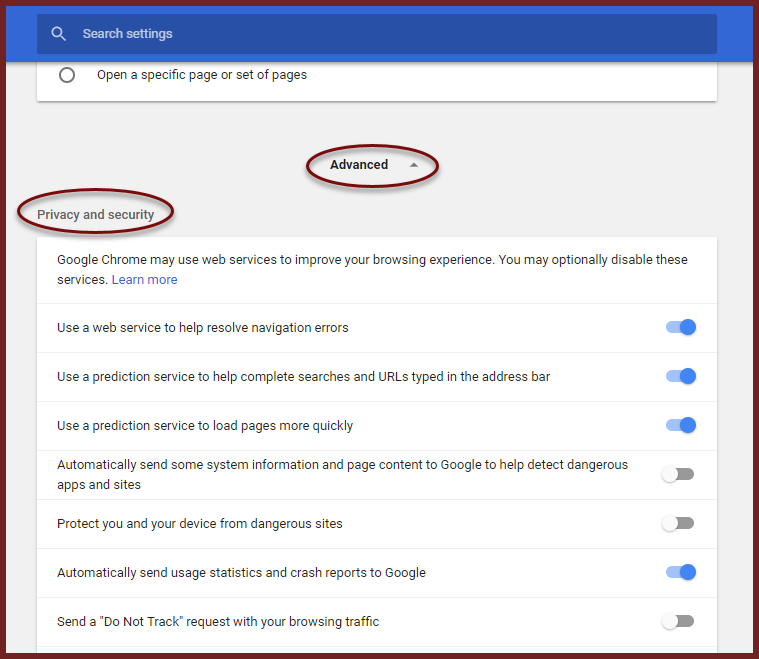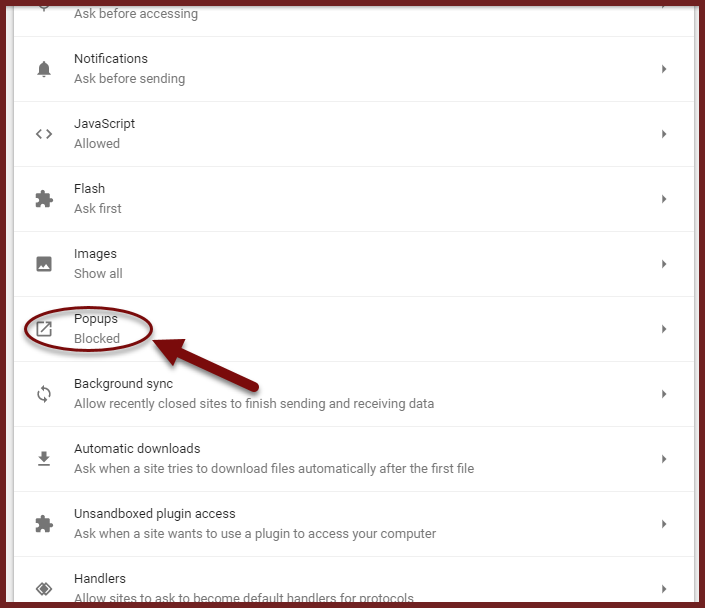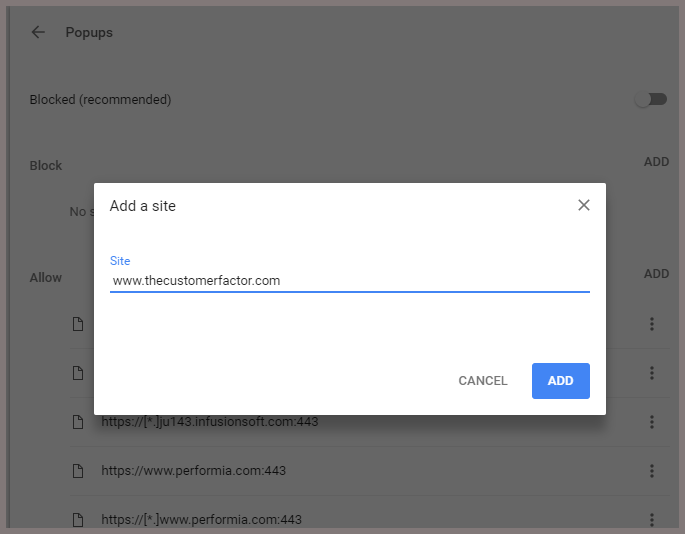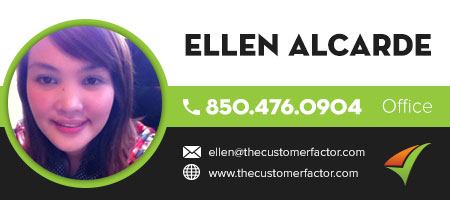Step 1- Setting Up Browser- Google Chrome
Google Chrome Set up
This short article is about how to set up the Google Chrome internet browser so that it works best with The Customer Factor. We do recommend the Firefox browser however, so if you follow our recommendation, pls review the firefox set up article instead.
- Within Chrome, click the 3 lines at top right which is the menu.
2. Then click “print”. Uncheck the “Headers and “Footers” option
3. I recommend just going ahead and clicking the Print button so that it retains the change you made to headers and footers.
4. Next, click the menu again and this time click “Settings”. Go to bottom and click “Show Advanced Settings”.
5. In the first section that opens which is “Privacy”, click the “content settings” button. Scroll down a little bit and you’ll see a Popups section.
When you open up the print and email windows for estimates and invoices within The Customer Factor they can be considered popup windows by the browser, so if you have your popup blockers on, then the windows won’t open like they should.
6. So to disable popups you can either choose the “do not allow any site to show popups” or you can check “manage exceptions and add The Customer Factor website as an exception to allow popups only for The Customer Factor.
If you add The Customer Factor as an exception, insert both thecustomerfactor.com and www.thecustomerfactor.com.
7. When you’re done, then click “Done” in the window and x out of settings. And that’s all there is to setting up the google chrome browser. If you have any question please let me know.
Best Regards,