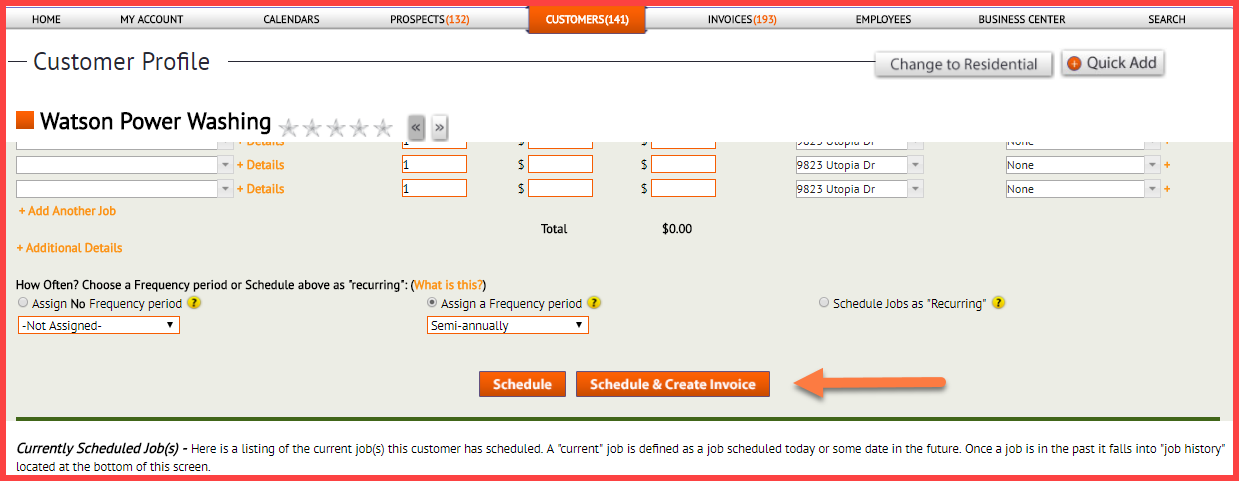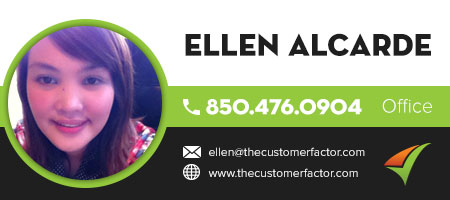Schedule & Create Invoices All At Once
Before this feature here at http://www.thecustomerfactor.com in order to create an invoice for a job, you first had to schedule the job. Then once the job was scheduled you were able to click a “create invoice” button to create an invoice for the job. This wasn’t hard and it certainly wasn’t time consuming. Just a couple of clicks.
But now, you can eliminate one of those clicks! Now you can schedule and create an invoices at the same time with one click. Here’s a screenshot:
This is a screenshot of the “Schedule jobs” section in a customer profile screen. When you click the “schedule & create invoice” button, the job(s) you’re scheduling will automatically populate in the “current jobs” section and you’ll immediately be sent to the “create invoice” screen.
On the “create invoice” screen you can click “save” to just save it, click “save/print” if you want to print the invoice, or click “email” if you want to email it. As soon as you choose one of these 3 options, you’ll be directed automatically back to the customer profile screen.
Quick closing note that this feature isn’t available when scheduling “recurring” jobs. Recurring jobs are scheduled for 4 full years, so we’re sure you don’t want 4 years of jobs on one invoice. 🙂
So the “Schedule & Create invoice” button will disappear when you choose the “schedule jobs as recurring option” to schedule recurring jobs.
Any questions? Please contact us.
Best Regards,
log in:
https://www.thecustomerfactor.com/login.php