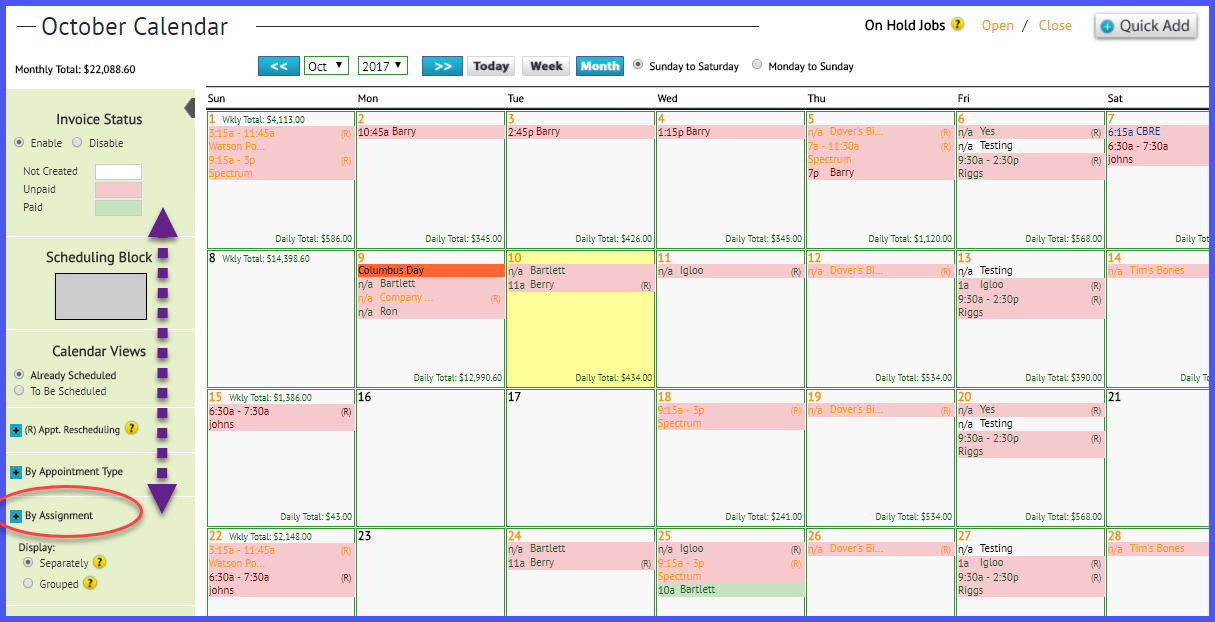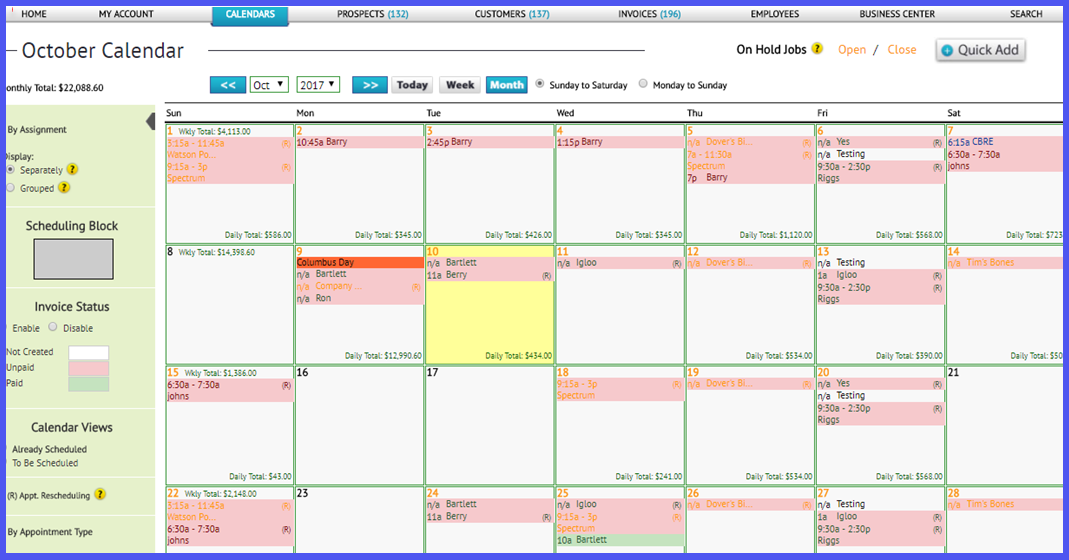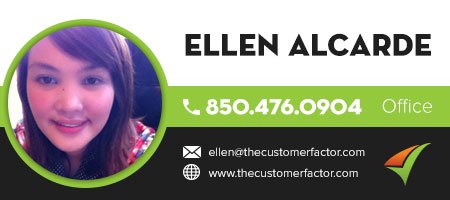Reorder Calendar Sidebars
You can now reorder your left sidebars on the calendars screens in http://www.thecustomerfactor.com. This can be beneficial if you use one section more than another and need it more accessible in a better location in the sidebar. Let’s start with a screenshot showing you a monthly calendar left sidebar:
Pls note the various sections in the left sidebar. In the above screenshot we have Invoice Status, Calendar Views, Scheduling Block, By Appointment Type, By Assignment, Appointment Display (there are other sidebar sections also which are not shown in screenshot). You may not want the Invoice section at the top since you know that any pink background appts. on the calendar mean that they have invoices created for those jobs and they’re unpaid. So you want to move this section more towards the bottom.
And maybe you don’t care about “by appointment type” which is the section where you can do residential calendar views, commercial calendar views, prospect views, etc.
So to move things around all you do is pick up the subheading and drag it to where you want it to be. For example, pls take a look at this:
So I picked up the “By Assignment” area and moved it above the “Invoice status” section as shown here:
In the above screenshot you’ll also see that I moved the Calendar Views area below the Invoice Status section and moved the Scheduling Block section above Invoice Status.
Final notes:
Each calendar operates independently of each other. So for example you can have one sidebar display on the daily calendar and another on the monthly calendar.
And in the screenshots above the sections which can be opened such as “by appointment type” and “by assignment” are closed as you see. It’s best to close the areas (click on the subheading of any section to open and/or close) prior to moving ’em around. So if an area (ie: by assignment) is open currently on your calendar screen, click on that heading to close it, move it, and then click on the heading again to reopen it.
Best,